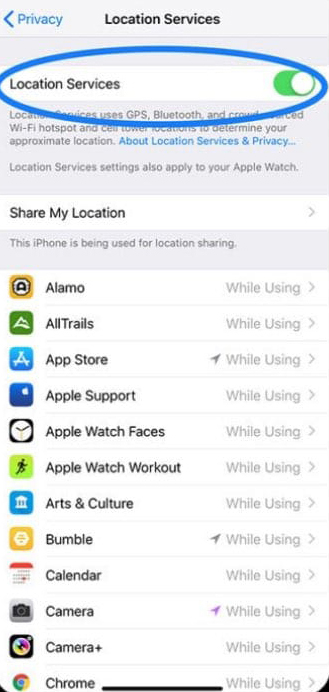Time Sheets
Overview
Timesheets designed to clock in and out employees on the site with linking the current employees geo location.
The module is working with 1C Enterprise integration only.
To enable a construction site for the induction, the construction site should be Active in 1C Enterprise. With 'Enable geolocation' option to check in/out of the site employee will be forced to be in 500 meters radius of the site, without forcing geolocation employee can check in/out of the site without any geolocation restrictions:
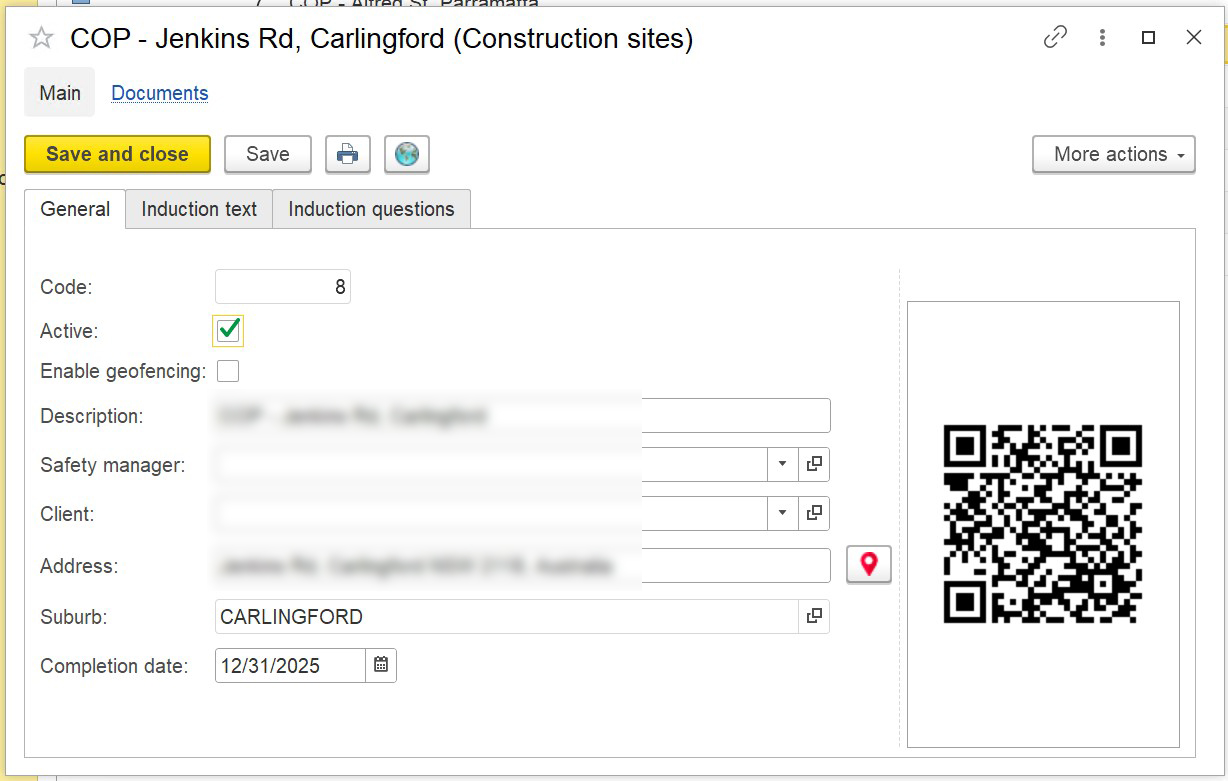
Timesheet link for an employee can be accessed from Employee form on the bottom. The timesheet link can be messaged to an employee via SMS (More Actions -> Send Timesheet Link):
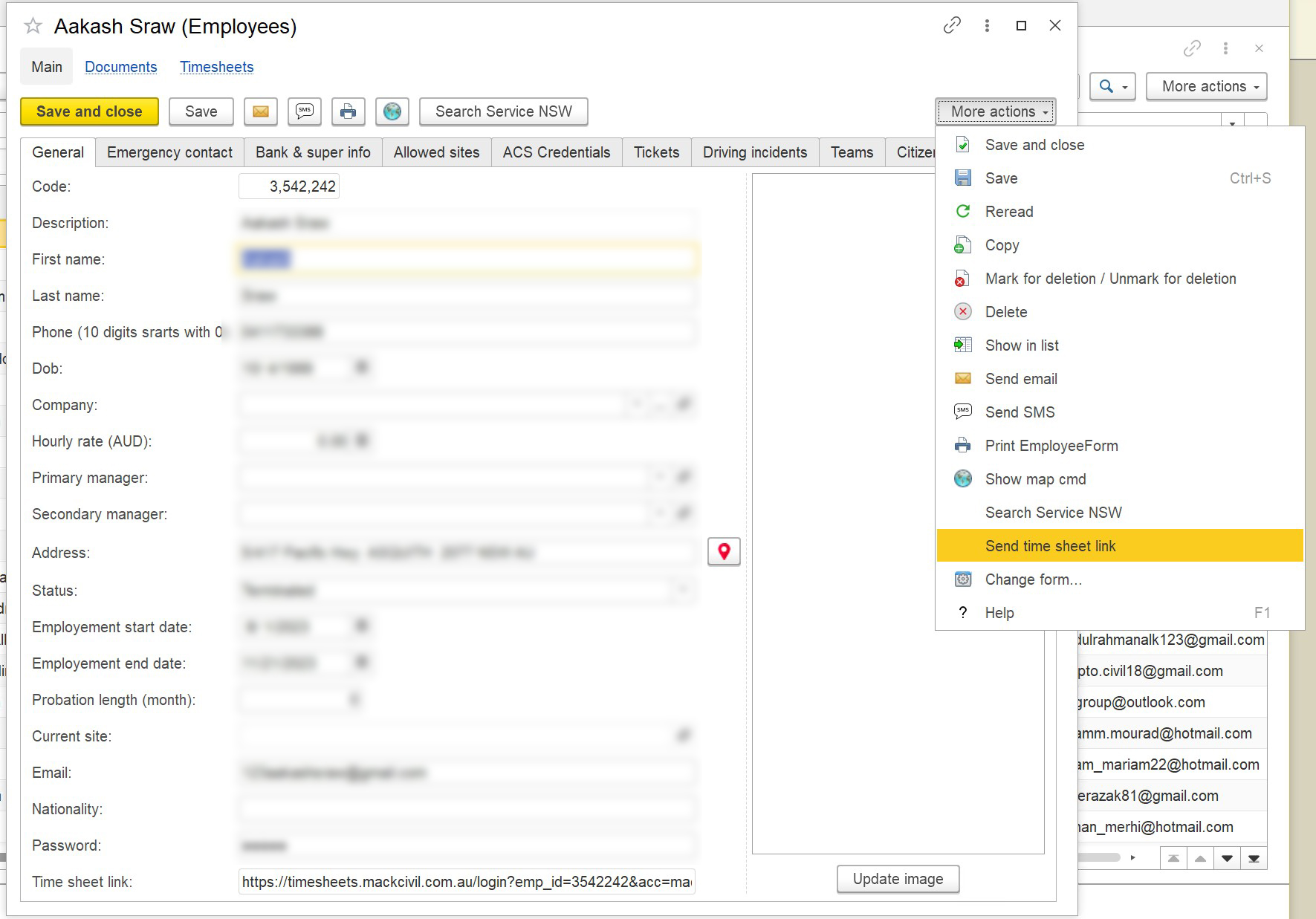
A new SMS message popup will appear with the predefined text. To send timesheet link to multiple employees - select with a Shift or Ctrl button employees from the list view, press send SMS message, and populate the text with the template with 'Time Sheet Link' button:
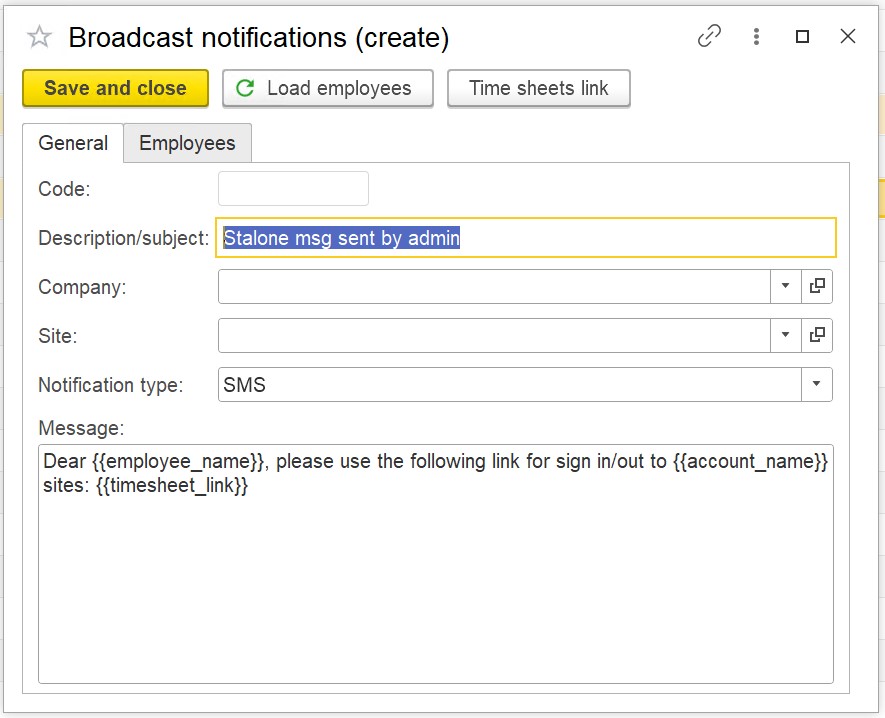
When an employee logs in for the first time, (if the password is not set), the Employee will be prompted to create a new password for login. To reset the password for an employee, remove it in 1C under employee (‘Password’ field).
When the password is set, employee can login to his account and select the construction site for login. The selected site will be saved in the browser’s cache for the next usage (no need to select the site next time when opening the link).
The program is using browser’s geo location permission and it should be enabled for the browser in the smartphone’s settings. Please note, Android & iOS have two types of geolocation permissions: Approximate an Precise, the precise permission should be selected.
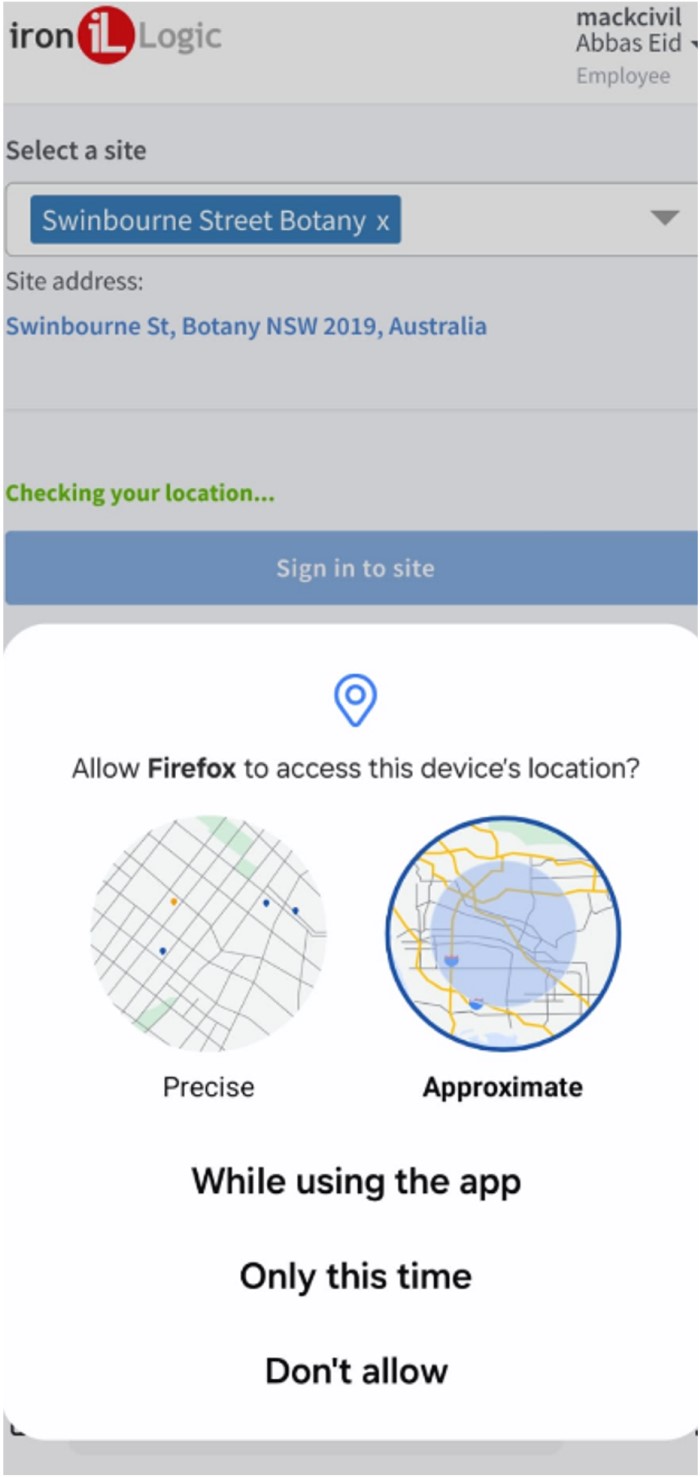
When employee selects a site to log in/out, the program calculates the straight-line distance from the current user’s location and the construction site. If the calculated distance is more than 0.5km (adjustable), then all the further operations are blocked, the hint is shown.
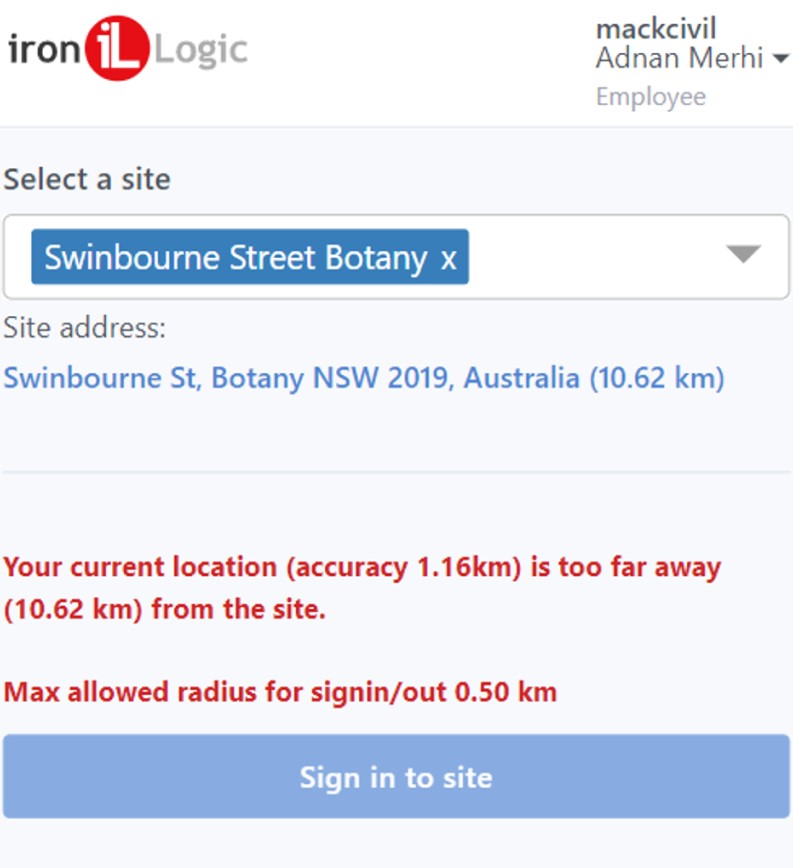
In case if employee is in the allowed radius of the site, then site sign ins/out is enabled. The information on the last sign in is displayed with the total duration on site. If employee signed, then he has to sign out of the site within the next 12 hours, otherwise the system will automatically sign him out with 1 hour duration on site only (logic, durations are adjustable).
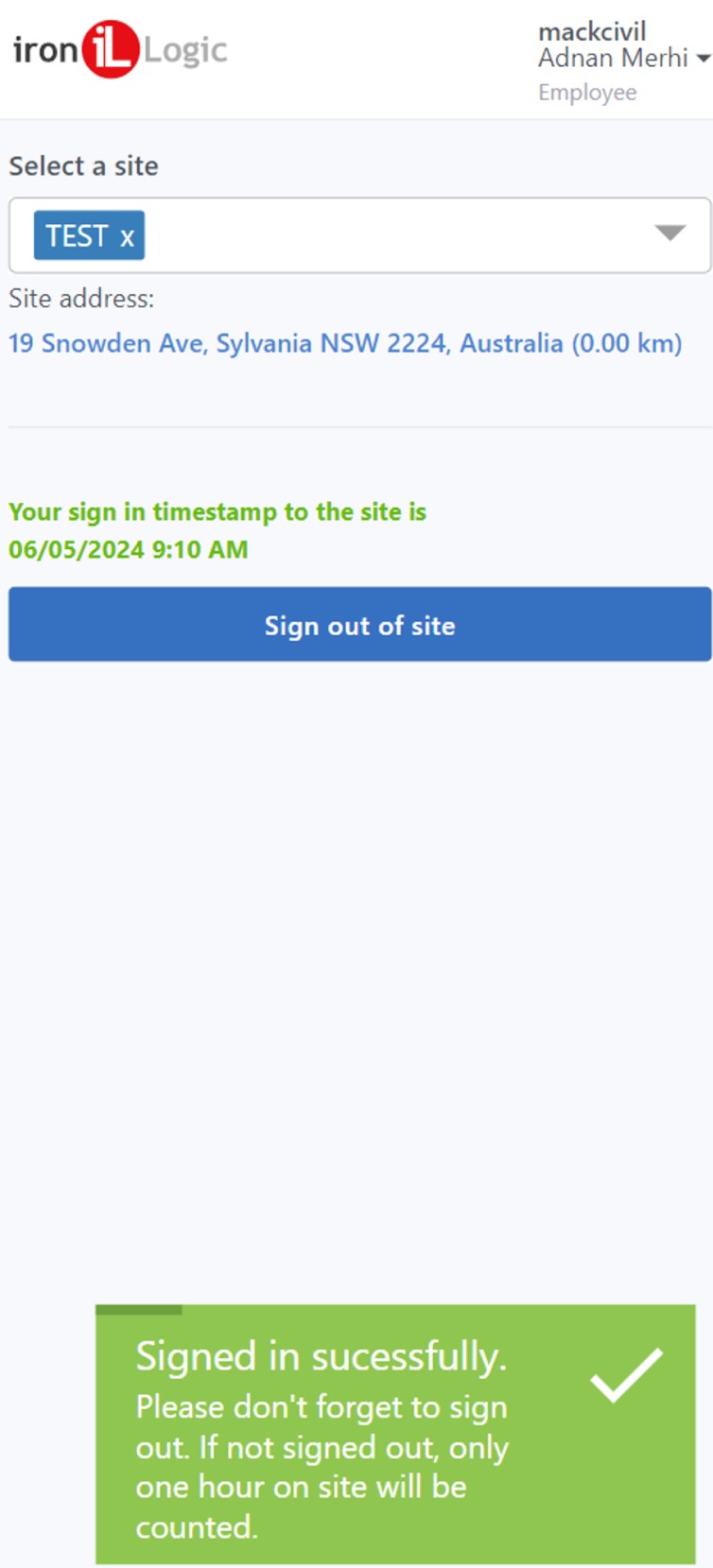
Enabling geolocation services on Android devices
Go to Android Settings -> Apps and select the default browser (Chrome used below):
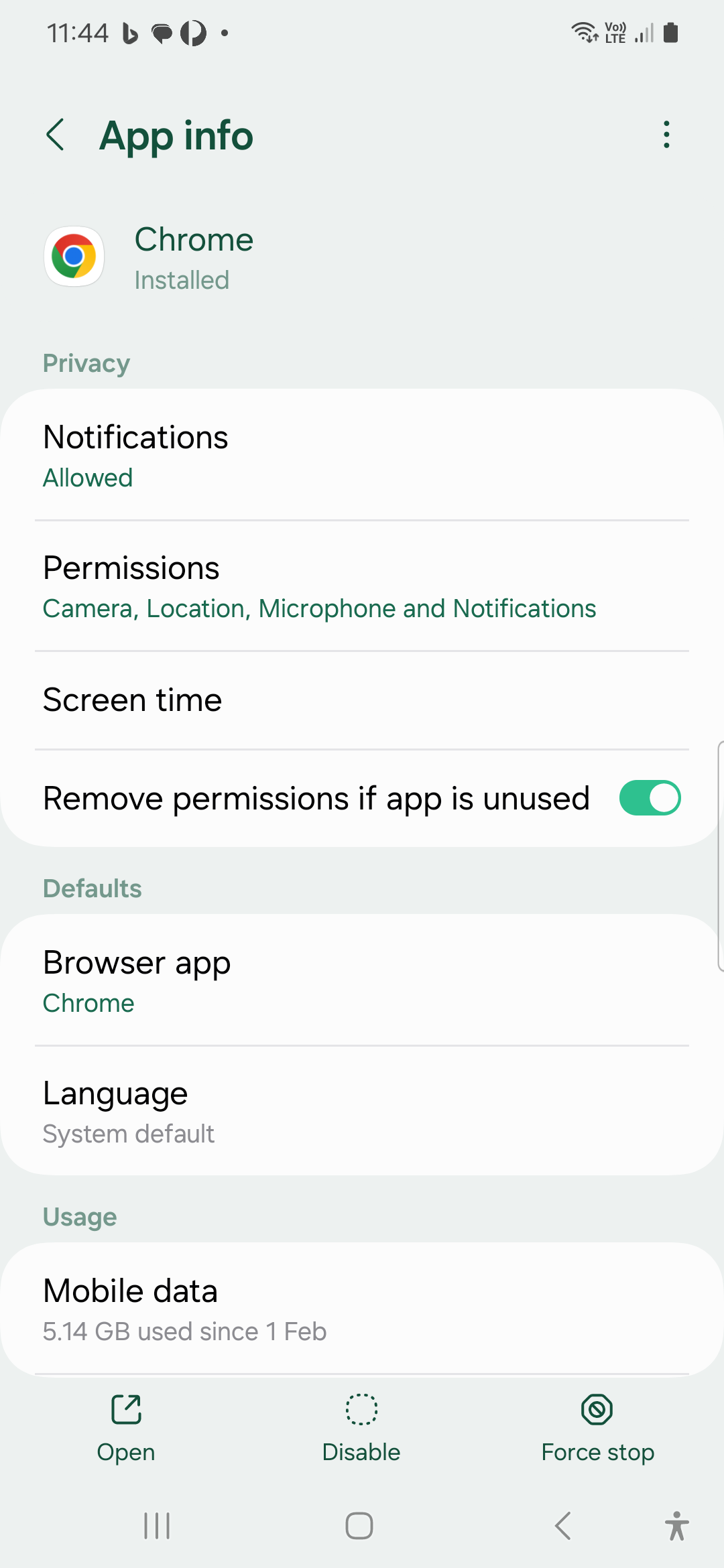
Go to Permissions -> Location settings:
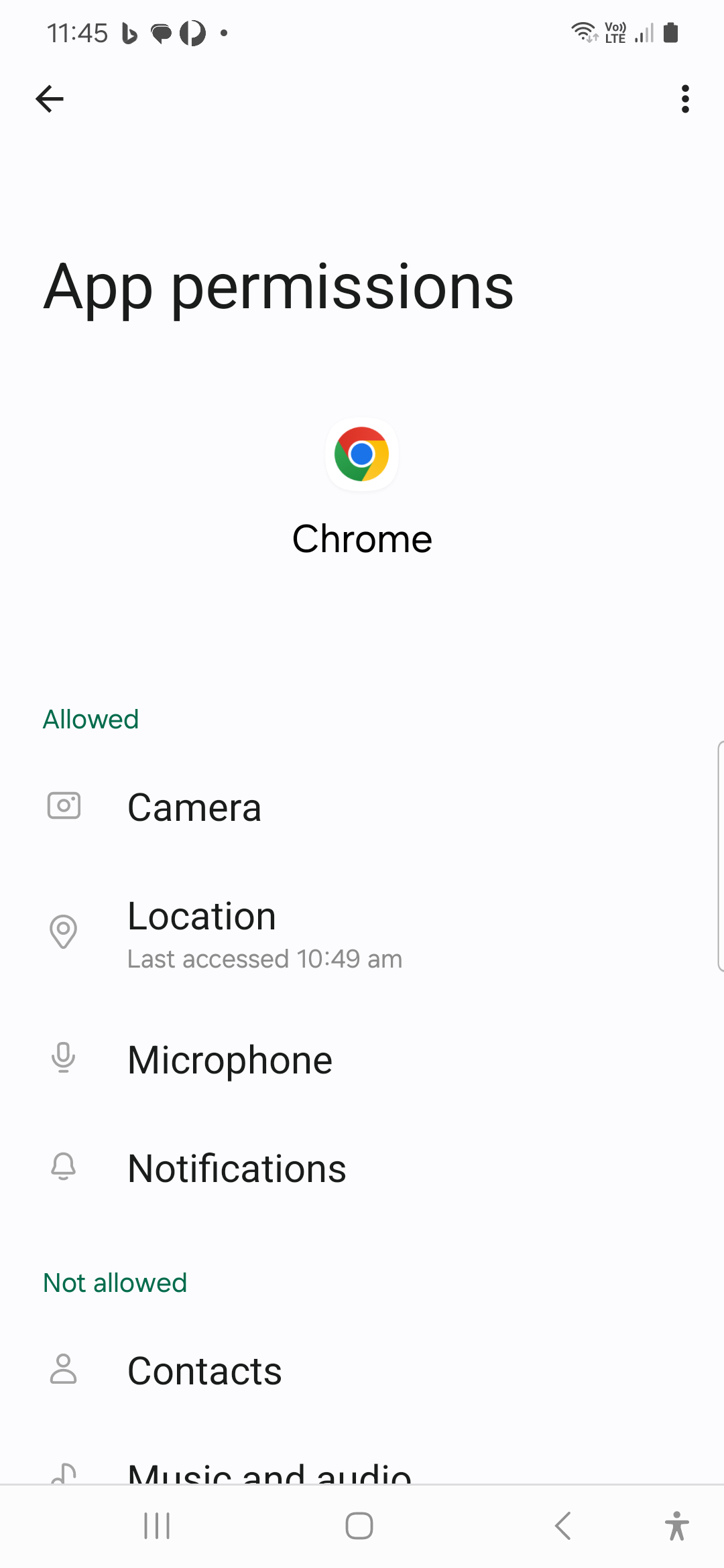
Make sure that location permission and 'Use precise location' settings are enabled for the default browser:
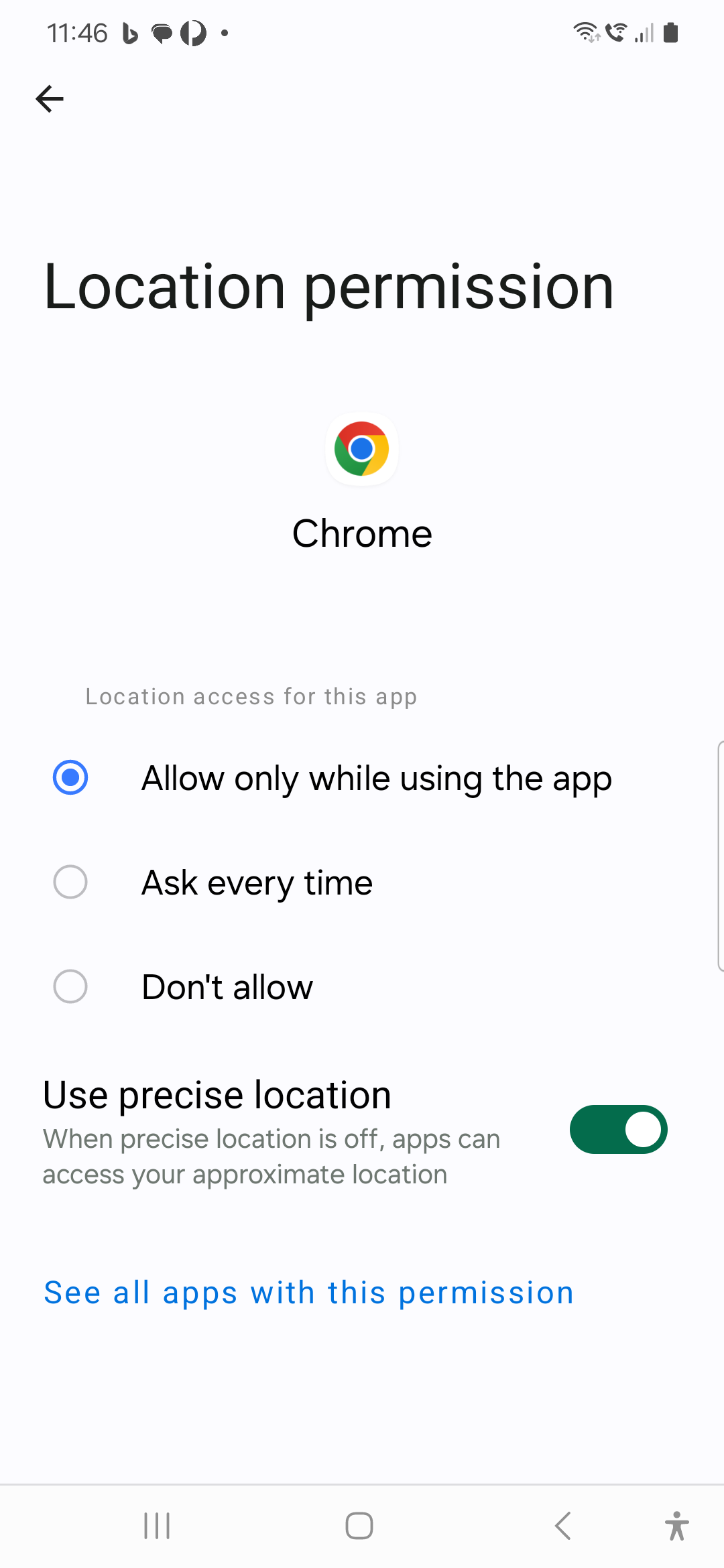
Enabling geolocation service on IOS Devices
For IOS Devices go to Settings -> Privacy:
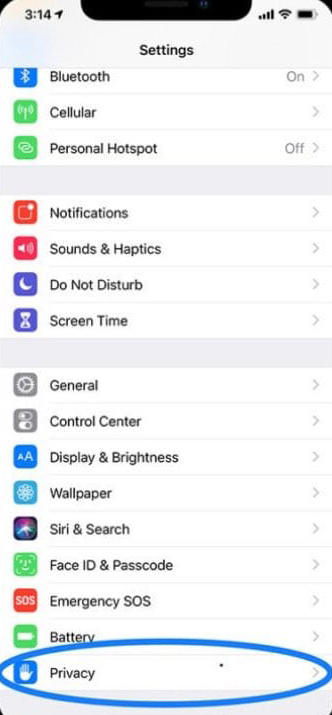
Then Location Services:
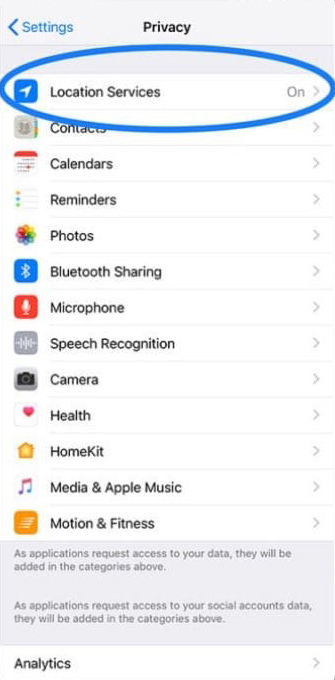
And make sure that Location Services setting is enabled and the default web browser location usage is set to 'While Using' option: